Introduction: Visual Studio Code (VS Code) has become one of the most popular code editors in the developer community due to its simplicity, functionality, and extensive array of extensions. However, there may be times when you need to perform operations with escalated privileges, requiring you to run VS Code as a superuser, or "sudo" mode. In this blog post, we will explore different approaches to running VS Code as sudo and discuss their implications.
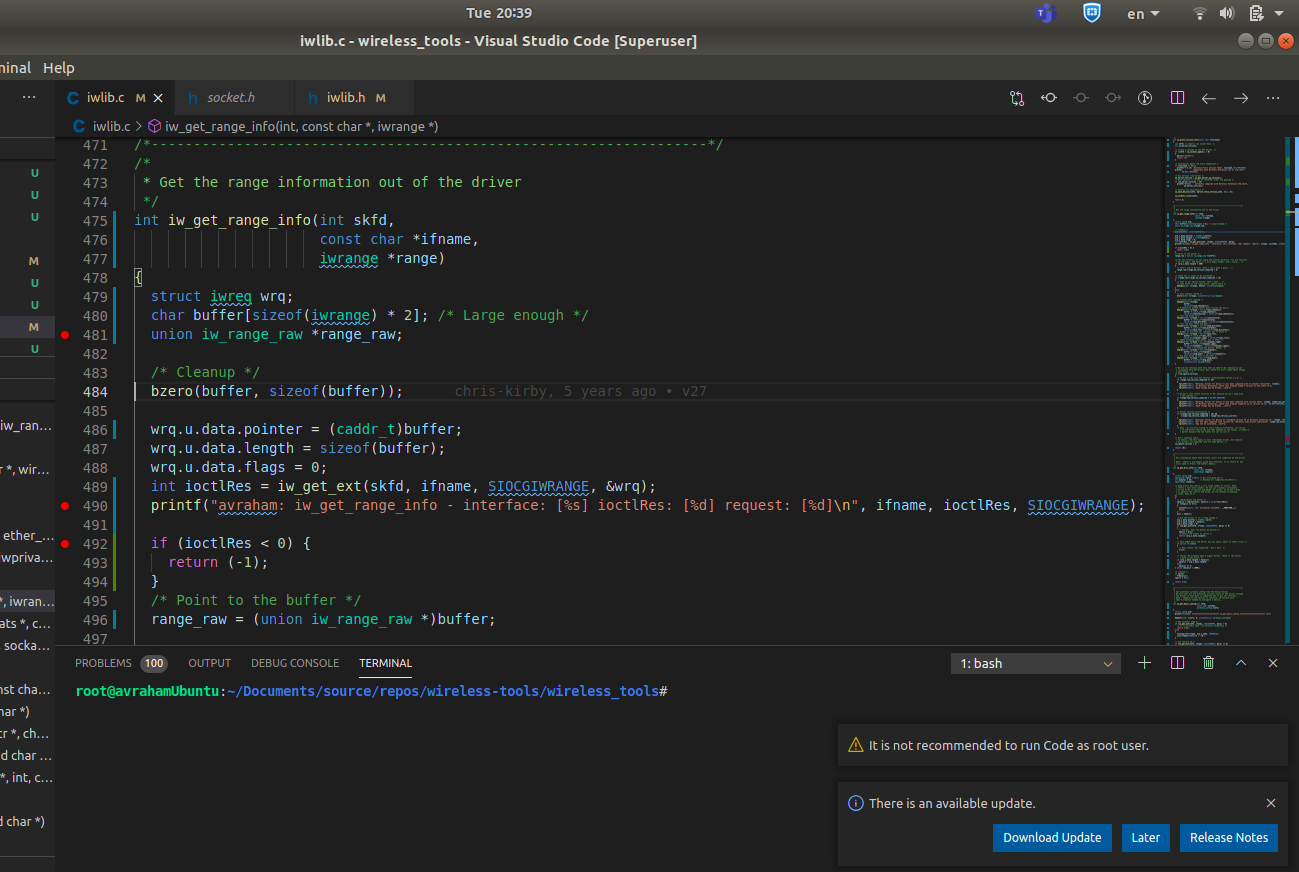
-
uninstall previous vs code
install vs code with sudo snap install code --classic
-
open as sudo : sudo code --user-data-dir="~/.vscode-root" (path) example: sudo code --user-data-dir="~/.vscode-root" /opt/lampp/htdocs/mysite
Provide your password when prompted. VS Code will launch with root privileges.
Conclusion: Running VS Code as sudo can be a helpful capability when you need escalated permissions for particular tasks. However, it comes with inherent security risks. Exercise caution, use it sparingly, and always be mindful of potential consequences when granting elevated privileges to any program. By following the methods outlined in this blog post, you can leverage VS Code's powerful features while maintaining a diligent approach to securing your system.

0 Comments